Mulitiple Sequence Alignment Viewer¶
Overview¶
The Multiple Sequence Alignment (MSA) Viewer provides an interactive visualization of a nucleic acid or amino acid multiple sequence alignment with a linked interactive tree viewer. Results presented in the MSA Viewer are generated using FastTree (Price 2009) and Gblocks (Castresana 2002), and Muscle (Edgar 2004).
See also¶
Accessing the MSA Viewer on the PATRIC Website¶
The MSA can be accessed by selecting a set of features in the Features Tab or any other table that contains features/genes (nucleotide sequences) or proteins (amino acid sequences), then clicking the MSA button in the vertical green Action Bar to the right of the table, as shown below:
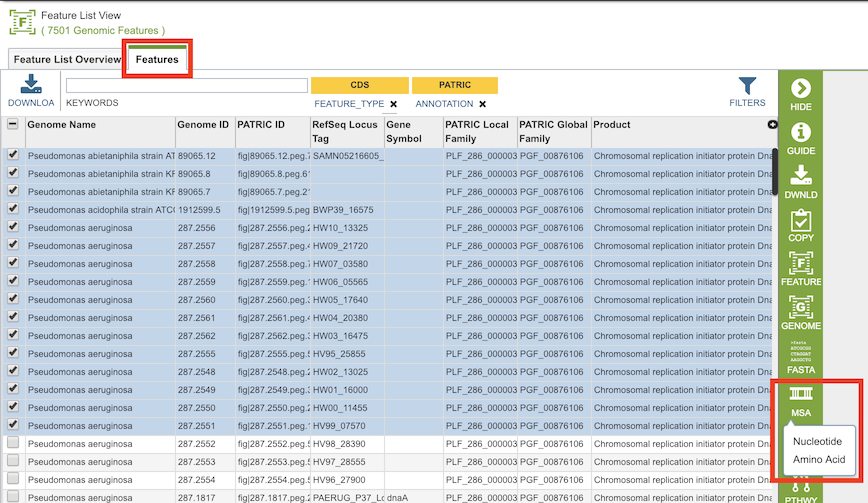
Results, whether nucleotide or amino acid, will be shown in the MSA Viewer, as shown in the figures below:
Nucleotide MSA
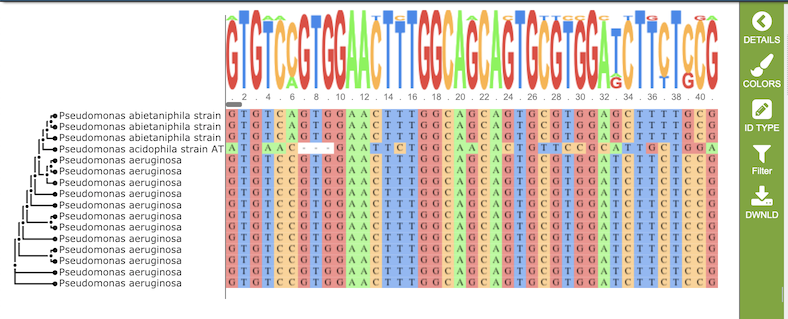
Amino Acid MSA
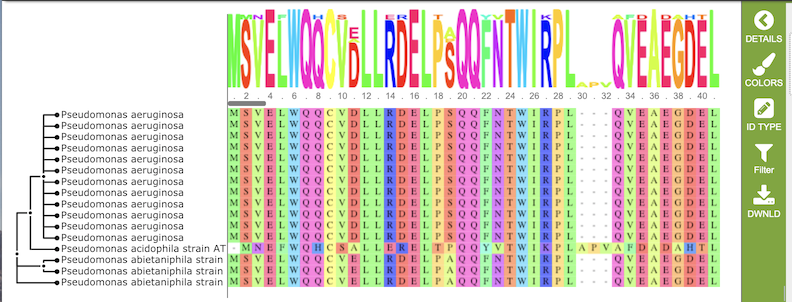
Features and Functionality¶
The visualization has 3 main components:
Gene tree on the left-hand side that is constructed based on the alignment
Multiple sequence alignment in the main body of the visualization.
Sequence logo across the top wherein the hight of the letter corresponds to the amount of conservation of the corresponding nucleotide or amino acid
Gene tree¶
The gene tree on the left-hand side is generated using . Clicking on a single sequence item in the tree selects that item, as indicated with a small check mark and a red line in the tree branch. A set of corresponding actions becomes available in the vertical green Action Bar on the right side of the visualization (explained in detail in Action buttons section below). Also, additional information and metadata about the selected item will be displayed in the information panel on the far right. See figure below.
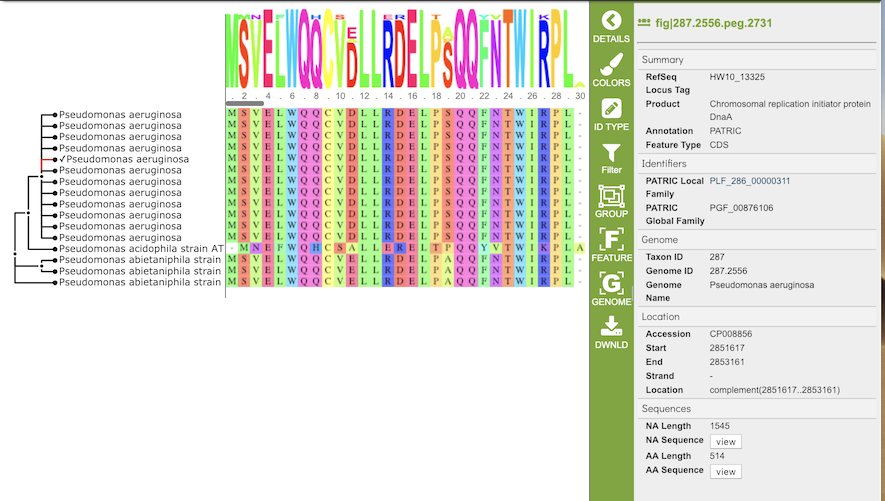
Clicking on a node in the treee selects all items in that branch, as indicated by check marks and red lines in that branch of the tree.
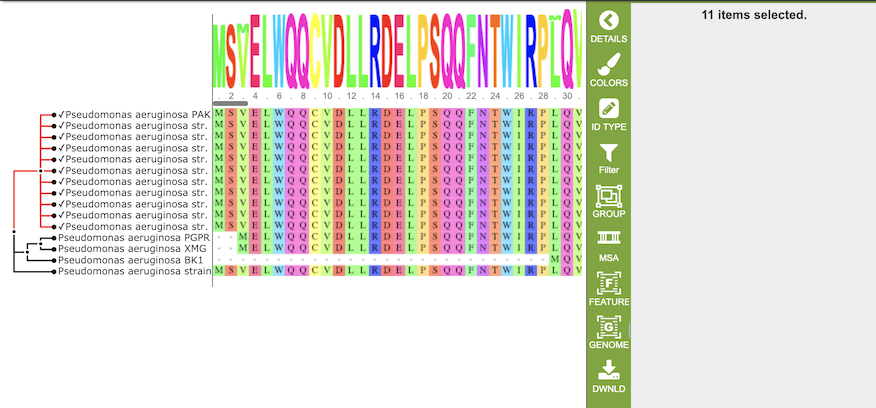
Multiple Sequence Alignment and Sequence Logo¶
The multiple sequence alignment shows color-coded alginment of the letters in the sequnces in columns. The color scheme can be changed using the Colors button in the vertical green Action Bar on right side of the aignment. The sequence logo shows the amount of consservation of the letters in that column, indicated by the height of the corresponding letter. A scrollbar between the seqeunce logo and alignment allows horizontal scrolling across the entire alignment.
Action buttons¶
After selecting one or more of the experiments by clicking the checkbox beside the Title column in the table, a set of options becomes available in the vertical green Action Bar on the right side of the table. These include
Hide/Show: Toggles (hides) the right-hand side Details Pane.
Colors: Displays a list of color coding options for the sequence alignment and logo.
ID Type: Allows changing labels on in gene tree from genome name to genomes ID.
Filter: Allows filtering (hiding) of columns based on % conservation and % gaps
Group: Opens a pop-up window to enable adding the selected sequences to an existing or new group in the private workspace.
MSA: (Re-)launches the PATRIC Multiple Sequence Alignment (MSA) tool and aligns the selected features by DNA or protein sequence in an interactive viewer.
Feature: Loads the Feature Page for the selected feature. Available only if a single feature is selected.
Features: Loads the Features Table for the selected features. Available only if multiple features are selected.
Genome: Loads the Genome View Overview page corresponding to the selected feature. Available only if a single feature is selected.
Genomes: Loads the Genomes Table, listing the genomes that correspond to the selected features. Available only if multiple features are selected.
Download: Downloads the selected items (rows).
References¶
Castresana, J. (2002). Gblocks, v. 0.91 b. Online version available at: http://molevol.cmima.csic.es/castresana/Gblocks_server.html.
Edgar, R.C. (2004) MUSCLE: multiple sequence alignment with high accuracy and high throughput Nucleic Acids Res. 32(5):1792-1797.
Price, M. N., Dehal, P. S., & Arkin, A. P. (2009). FastTree: computing large minimum evolution trees with profiles instead of a distance matrix. Molecular biology and evolution, 26(7), 1641-1650.